Medved Trader Extension
Medved Trader is a trading platform that can connect to a variety of brokers and data feeds. The Medved Trader Extension for WL8 connects to the Medved Trader WebSocket API, allowing WL8 to consume data from Medved Trader, and place trades through its connected brokers.
General Operation
Prior to first connecting WL8 to Medved Trader:
- Configure Medved Trader with the data feed and the broker accounts you wish to utilize in WL8. This means logging into the broker(s) within Medved Trader and ensure they are functional.
- Enable the WebSocket API in Medved Trader settings, and note the indicated port number.
Configuration
After the above Medved Trader configuration is completed, you are ready to configure the WL8 Medved Trader Extension. Open the WL8 Order Manager, select Medved Trader as broker, and click Configure. Configure the following parameters:
- Medved Password - the password you use to log into your Medved Trader account.
- Port Number - the port number indicated in Medved Trader WebSocket API settings (default 16400).
- Preferred Streamer - the streaming data source you wish to use from Medved Trader within WL8. The first time you configure the Extension, only Yahoo will be available as a Preferred Streamer. After the first successful connection, the choices for this parameter will expand to include all of the active data feeds that were detected. You can change the Preferred Streamer after first connect to the desire streaming data source.
- Market - select a market the corresponds to the market of the Preferred Streamer. For example, if you selected Fidelity as a Preferred Streamer, choose USA Stocks as the market. If you selected Binance, choose Cryptos as the market.
Historical Data
The Extension contains a Historical Data Provider can deliver historical daily and one-minute bars, provided your Medved Trader can supply the data. Medved Trader delivers historical data with UTC timestamps, so it is important to select the correct Market in the WL8 Medved Trader Extension configuration. WL8 uses this market to adjust the timestamps to Market time.
Streaming Data
The Extension contains a Streaming Data Provider that can stream data for symbols capable of streaming in your Medved Trader installation. The Preferred Streamer that you selected in configuration is used as a streaming data source. Although Medved Trader supports numerous streaming data sources, currently only one can be consumed by WL8. Ensure your Market parameter is set to the correct market that corresponds to the data you'll be streaming.
Trading
The Extension contains a Broker Provider that includes all of the accounts that you pre-configured in Medved Trader. These accounts can be used in the Order Manager for manual trading, in a Streaming Chart for chart-based or Strategy-based trading, or in the Strategy Monitor and Quotes tool for automated Strategy trading.
Lag
Medved Trader communicates with some brokers via their web site APIs, which can be slow. You might experience lag when placing trades through the Medved Trader broker provider. Be aware of this, especially when manually placing a large group of signals simultaneously. The processing time may run several seconds, during which time WL8 will not be responsive and will display a wait cursor.
Screenshots
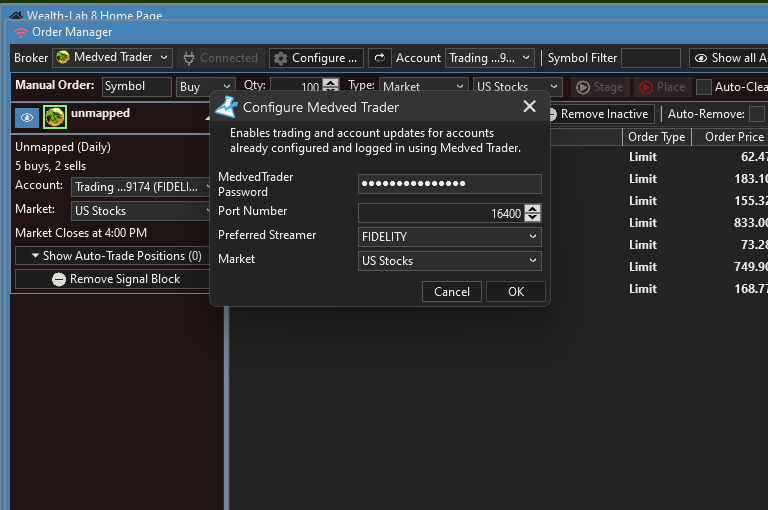
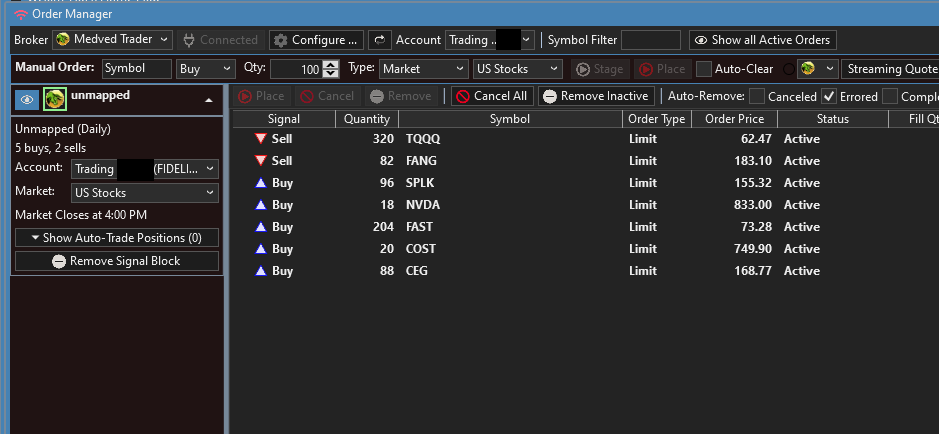
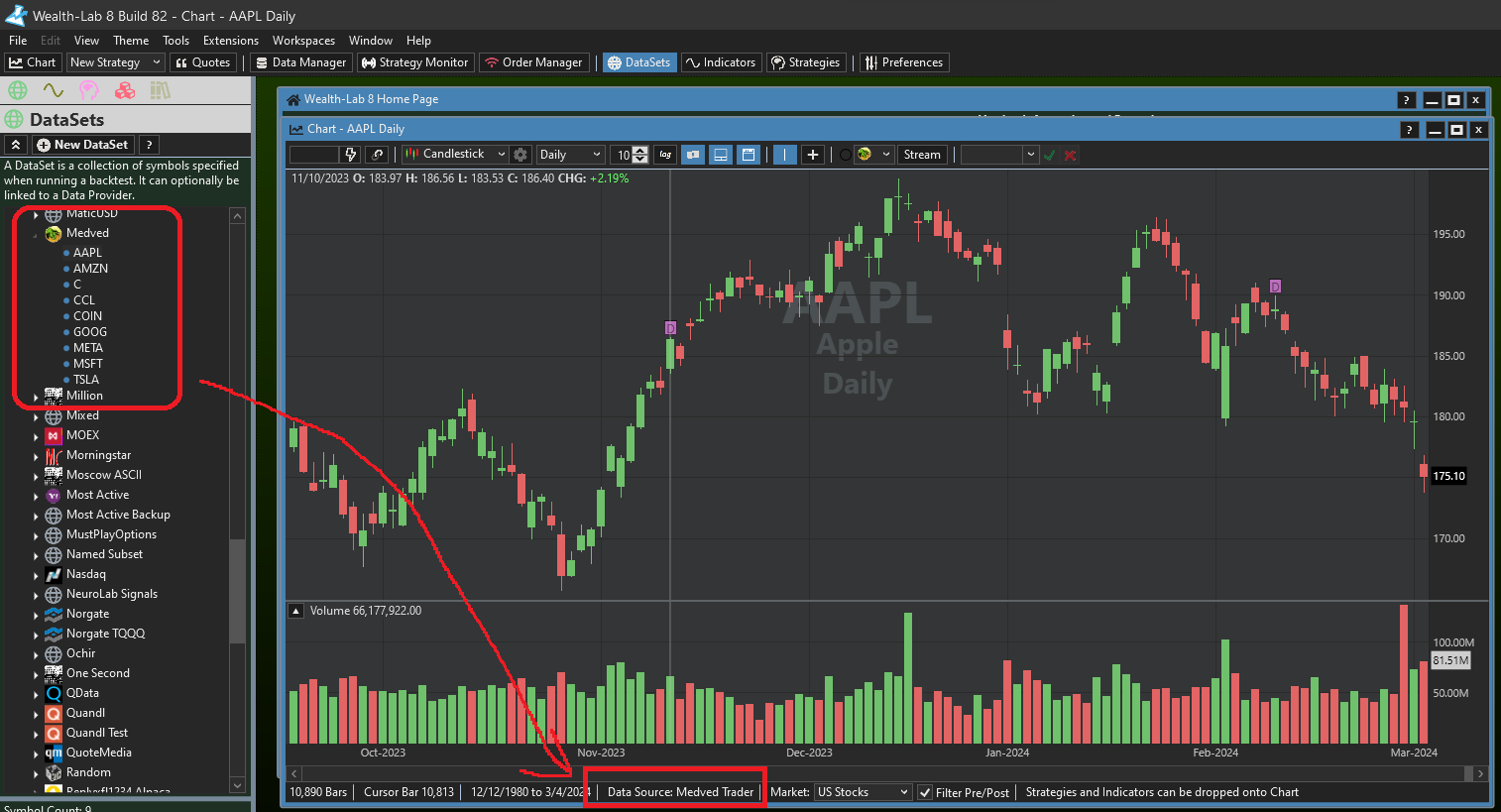
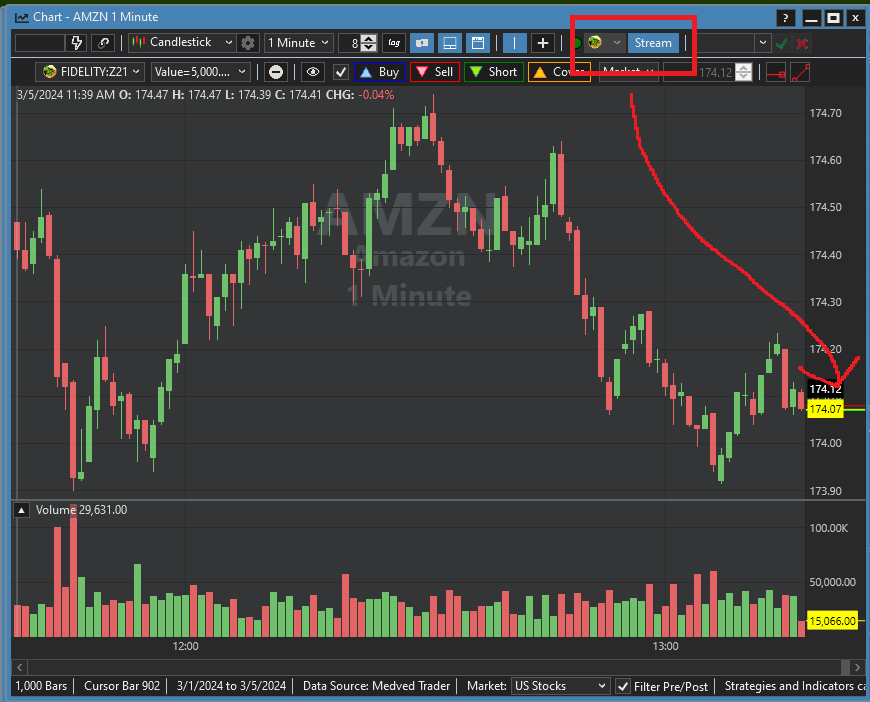
Change Log
- Support extended hours trading for Limit and Stop orders.
- Fix in Stop order submission to Medved Trader.
- Fix: The socket connection timed out intermittently if a heartbeat message was received too late. We’ve given this more leeway.
- Start each trading account after a reconnect.
- Fix incorrect Product Code.
- Fix for Market on Open (MOO) order type.
- Fix an exception getting balances.
- Support Market on Open (MOO) orders.
- Initial (beta) release.